It's easy to blame your router for internet slowdowns, dead spots, and dropouts. But your problem may be less about which model you own and more about factors such as where you put it.
Consumer Reports shared some simple steps for helping your WiFi work the way you want it to—and how to know when it really is time for a new router:

Location
The distance between your router and your devices directly affects your signal strength. So placing your router in the center of your house will maximize its effectiveness.
But this isn't always easy to accomplish. If the data connection running into your home is in some corner bedroom, you may need to run ethernet cable from that spot to a more central location. Some internet service providers can do this for you, and another option is to invest in powerline adapters—these use your home's existing electrical wiring like a network cable to transfer data to a centrally placed router. Many units simply plug into wall outlets and cost $100 or less for a pair.
Another option is to create a multiple access point system, such as the mesh networks that have come on the market in the past couple of years. The systems use multiple units to talk to each other and expand your network coverage area. But location matters with these multi-unit systems, too.
Antennas
Positioning and angling the antennas can really make a difference. If shifting the first antenna doesn't improve the WiFi, move on to the second, then the third. You can use an app, such as the free Dr. Wifi on iOS or the Signal Strength app on Android, which offer real-time speed testing and monitoring of latency through a smartphone, to see whether you're making progress. (In addition to WiFi speeds, it can measure your LTE cellular signal, too.) Of course, enlisting an assistant will save you the trouble of running back-and-forth fiddling with your antennas and checking the signal speed elsewhere in the house.
And just because you don't see antennas on your router doesn't mean they're not there—they're inside. To redirect them, rotate the router. This may seem too easy to make a difference, but it really can.
Get Things Out Of The Way
Floors, walls, and doors—anything standing between your router and your device—can slow the signal down. The effect is cumulative: The more obstructions, the bigger the problem.
As a rule of thumb, if you can see your router from where your device is, you'll probably have a good connection. If the router is inside a drawer, move it. If the router sits in a room with a closed, thick wooden door, open the door. That's one less barrier to slow down the signal.
The building materials matter, too, which is why old homes with stone walls can present more WiFi problems than newer homes.
Additionally, keep in mind that WiFi involves a two-way conversation between a gadget such as laptop and the router. And that means where you keep your connected devices makes a difference, too. If you keep a streaming media device or a printer hidden away, that may contribute to it having poor connectivity. It might even help to move the device just a few inches back, forward, or to the side.
Update It!
If you've tried all those approaches and you still have a poor signal, you may need a more technical solution—especially if your router is several years old.
WiFi technology advances steadily, with each new generation providing better capabilities. For instance, this year a new WiFi standard called 802.11ax is beginning to roll out, and the first routers to comply with it will soon start appearing at retailers.
The current standard is called 802.11ac. If your router predates that standard and is giving you trouble, it could be time for an upgrade.
That's particularly true if you have an old single-band router. Those routers connect to your devices using a 2.4-gigahertz signal—the same frequency kicked off by devices such as baby monitors, old cordless phones, Bluetooth speakers, and even microwaves. Newer dual-band routers let you avoid interference by operating instead in the 5-GHz frequency band.
If you purchased a router with the 802.11ac standard in the past year or two, there's no need to pick up a new router. But it could help to make sure your firmware is up-to-date. That could help performance, and it's also important in order to get security updates.
Instructions on how to update routers vary by brand, but for most models, you need to log in through a browser on your computer, using the router's IP address. Here are links on how to update widely used routers: Apple, Asus, D-Link, Linksys, and Netgear.
You may also be able to get security notices via email from your router's manufacturer. To learn how, go to the company website—you'll probably have to register the device.